Adobe Illustrator Beginner Tools
The pen tool seems like both a complex and simple mechanism. The reason it seems like both is that in the beginning it will be difficult to learn and how to use it, but once you get the hang of it, it will be a great asset. The video gives a great outline on how to make more basic shapes such as polygons and triangles but it also shows how to make Bezier curves, lettering, and how to maneuver the tool to your advantage. Since the pen tool seems to be the base tool, it would be used for seemingly most of the starting projects or art pieces that involve curves or breaks in between shapes and lines. There is a neat trick where the narrator in the video says you can use control or command on the keyboard to move the points around, which I think is helpful to know. The narrator even states in the video that learning to use the tool will be difficult at first, but to keep practicing as it will eventually click. Lastly, the narrator gives good tips about not diving head first into a project and to at least have a sketch or general idea beforehand in order to make working with Adobe Illustrator easier.
These tools, to me, seem to be some of the easiest because after selecting the area with them, you basically insert them into the page you are designing. Of course, you can edit and move around the sizes and overall area of the shapes, the video gives some shortcut keys that are incredibly helpful. A few examples for the shortcut keys would be the selection tool (hotkey v), the rectangle tool (hotkey m),or the direct selection tool (hotkey a). These keyboard shortcuts will most likely be helpful as there will not need to be constant clicking and searching for the right applications in the tide bar or wherever all the other tools are placed in the software. Overall, this will be helpful when 'perfect' shapes are needed and you don't want to create them via the pen tool. The video was also extremely helpful and extremely easy to understand, which is especially helpful to a beginner such as myself.




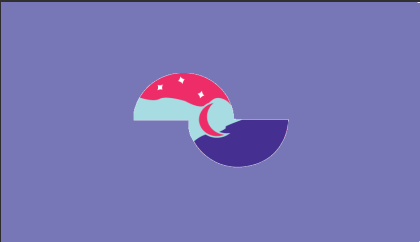

Comments
Post a Comment